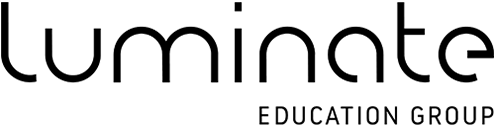General Questions
Q. What is iPegs?
A. iPegs is a Mobile Application that has been created to reduce the use of paper by utilising tablet devices such as iPads and Android Tablets. With iPegs the user is able to create Questionnaires, Attendance Registers, Timesheets and custom forms that can be completed on the iPad itself. It is also possible to import documents that the user can then compete by adding text to and sign.
Q. What platforms/devices can I download iPegs for?
A. Currently you can download iPegs for iPads (iOS) and Android Tablets.
Q. Is iPegs Free?
A. iPegs is a free download and can be used for free – however, certain features are not available until you sign up to iPegs Pro (Options) or iPegs Pro (Full). Options ebales you to subscribe to specific features and the full version enables users to use all features including.
Q. What is FaceStamp?
A. iPegs FaceStamp enables you to take a photo of the person who is adding their signature and this photo is added to the signature along with the date and time stamp to provide 100% authenticity of the signature.
Questionnaires
Q. What types of questionnaires can I create?
A. You can create 2 type of questionnaire: Answer: 1-5 and Answer: Yes/No
Q. Why does iPegs only have 2 questionnaire types?
A. We found that 1-5 and Yes/No answers where the most common fixed format questionnaires and this also enables the App to generate reports and charts based on the data collected. If you want to create an open answer questionnaire you can use the Custom Form Builder.
Q. Can I save a questionnaire as a template so that I can edit or reuse it in the future?
A. Yes – to save you time, you can save any questionnaire as a template which you can edit and modify at a later date.
Q. How do I add a signature?
A. You can add a signature by simply holding down your finger and selecting ‘Insert Signature’ button.
Q. How do I add a name to the signature?
A. You can add a name to the signature by simply holding down your finger and selecting ‘Insert Name’ button.
Q. How to I add a FaceStamp to a signature?
A. You can add a FaceStemp to the signature by simply holding down your finger and selecting ‘Insert Face Stamp’ button.
Q. What formats can I export questionnaires in?
A. You can export questionnaires in PDF, Excel, CSV and Word format.
Q. How do I export a questionnaire?
A. You can export completed questionnaires either via email or to Dropbox.
Attendance Registers
Q. What types of registers can I create?
A. You can create 2 types of registers: Group Registers & Individual Timesheets
Q. Why does iPegs only have 2 questionnaire types?
A. We found that 1-5 and Yes/No answers where the most common fixed format questionnaires and this also enables the App to generate reports and charts based on the data collected. If you want to create an open answer questionnaire you can use the Custom Form Builder.
Q. Can I save a register as a template so that I can edit or reuse it in the future?
A. Yes – to save you time, you can save any register type as a template which you can edit and modify at a later date.
Q. How do I add a signature?
A. You can add a signature by simply holding down your finger and selecting ‘Insert Signature’ button.
Q. How do I add a name to the signature?
A. You can add a name to the signature by simply holding down your finger and selecting ‘Insert Name’ button.
Q. How to I add a FaceStamp to a signature?
A. You can add a FaceStemp to the signature by simply holding down your finger and selecting ‘Insert Face Stamp’ button.
Q. What formats can I export registers in?
A. You can export registers in PDF, Excel, CSV and Word format.
Q. How do I export a register?
A. You can export completed registers either via email or to Dropbox.
Form Builder
Q. What field types can I add to a custom form?
A. iPegs Custom Form Builder has a wide range of field types including:
- Heading
- Sub Heading
- Line Break
- Text Field
- Number
- Currency
- Percentage
- Date
- Time
- Text Area
- Free Text
- Checkbox
- Radio Button
- Pick List
Q. Can I adjust the alignment of the field?
A. Yes – you can align the field to the left, centre or right of the form
Q. Can I adjust the alignment of the field label?
A. Yes – you can align the field labels to the left, centre or right of the field
Q. Can I make ‘Required’ fields in a custom form?
A. Yes – iPegs gives you the option to make a field ‘required’
Q. Can I re-arrange the order of the fields?
A. Yes – you can drag fields up and down to re-arrange the order
Q. Can I save a custom form as a template so that I can edit or reuse it in the future?
A. Yes – to save you time, you can save a custom form as a template which you can edit and modify at a later date.
Q. How do I add a signature?
A. You can add a signature by simply holding down your finger and selecting ‘Insert Signature’ button.
Q. How do I add a name to the signature?
A. You can add a name to the signature by simply holding down your finger and selecting ‘Insert Name’ button.
Q. How to I add a FaceStamp to a signature?
A. You can add a FaceStemp to the signature by simply holding down your finger and selecting ‘Insert Face Stamp’ button.
Q. What formats can I export custom forms in?
A. You can export custom forms in PDF, Excel, CSV, Word and iPegs format. iPegs format allows you to import the form into other iPegs accounts so that the form can continue to be edited.
Q. How do I export a custom form?
A. You can export a custom form either via email or to Dropbox.
Import & Sign
Q. How do I import a document from my email into iPegs?
A. You can import any document into iPegs via your email by opening your email, taping and holding the document you want to import and then selecting the iPegs Icon.
Q. How do I import a document from Dropbox into iPegs?
A. You can import any document into iPegs via Dropbox by opening Dropbox, selecting the document you want to import and then press the ‘Open In’ button in the top right hand corner and then selecting the iPegs Icon.
Q. Can I add signatures to imported documents?
A. Yes, you can add multiple signatures, date and FaceStamp to any imported documents.
Q. Can I add text to imported documents?
A. Yes, you can add text to any imported documents and this text can be manipulated in such a way that it can fit into specific areas within the document.
Q. Can I add freehand writing to imported documents?
A. Yes, you can freehand on any imported documents.
Q. Can I print an edited imported document directly to a printer?
A. Yes – you can send your imported document directly to a printer providing it is wireless.
Q. Can I save an imported document before I edit it?
A. Yes – you can save an imported document before you edit it.
Q. How do I add a signature?
A. You can add a signature by simply selecting the ‘Pen/Pencil’ icon in to the menu and then holding down your finger and selecting ‘Insert Signature’ button.
Q. How do I add a name to the signature?
A. You can add a name to the signature by simply selecting the ‘Pen/Pencil’ icon in to the menu and then holding down your finger and selecting ‘Insert Name’ button.
Q. How to I add a FaceStamp to a signature?
A. You can add a FaceStemp to the signature by simply selecting the ‘Pen/Pencil’ icon in to the menu and then holding down your finger and selecting ‘Insert Face Stamp’ button.
Q. What formats can I export an imported document in?
A. You can export an imported document in PDF, Excel and Word format.
Q. How do I export an imported document?
A. You can export an imported document either via email or to Dropbox.
Signatures & Facestamp
Q. How do I add a signature to an iPegs document?
A. You can add a signature to any document in iPegs by simply holding down your finger down your finger and selecting ‘Insert Signature’.
Reports
Q. What reports can I generate in iPegs?
A. You can generate reports on Questionnaires and Registers.
Q. Why can I not run reports on Custom Forms?
A. iPegs can only generate reports on fixed data that is recorded in Questionnaires and Registers. However, you can export custom forms in Excel format which will allow you to generate your own reports and charts.
Q. What kind of charts can I generate?
A. All reports create a table of data and a bar chart of this data. Pie charts are only available for group registers.
Q. What formats can I export reports in?
A. You can export reports in PDF, Excel and Word format.
Q. How do I export a report?
A. You can export reports either via email or to Dropbox.
My Documents
Q. Can I access all of my documents in once place?
A. Yes – you can view and access all documents in iPegs in the My Documents section.
Q. Can I see a record of all documents that I have exported?
A. Yes – iPegs has details of all exported documents in the ‘Export History’ section in My Documents.
Settings
Q. Can I upload my own logo to iPegs?
A. Yes – you can upload your own logo and then specify which documents you want the logo to be added to.
Q. Can I upload my own footer to iPegs?
A. Yes – you can add your own footer and then specify which documents you want the footer to be added to.
Q. Can I change the default Time format?
A. Yes – you can choose either 24 hour or 12 hour clock mode
Notepad
Q. Can I create my own notes in iPegs?
A. Yes – with iPegs notepad you can create and save your own notes as required.
Q. Can I add a signature to a note?
A. Yes – you can add as many signatures as you like to a note in the same way as you can add a signature to a questionnaire, register or custom form.
Q. Can I export a note?
A. Yes – you can export a note via email or to Dropbox.
Subscriptions
Q. How do I subscribe to iPegs Pro (Options/Full)?
A. To subscribe simply click on the Support button in the left hand menu and select the Upgrade button. Here you can choose which subscription option suits you best. Subscriptions are process via Apple’s iTunes (for iOS) and are non-reoccurring.
Q. I have subscribed for 1 month but want to cancel?
A. All iPegs monthly subscription are non-reoccurring so after 1 month your subscription will end and no more payments will be taken. Unfortunately if you decide you want to cancel during your month we are unable to offer a refund.
Q. I have subscribed for 1 year but want to cancel?
A. All iPegs annual subscription are non-reoccurring so after 1 year your subscription will end and no more payments will be taken. If you decide you want to cancel before the end of your subscription please contact support.
Support
Q. I am having problems with iPegs and I need support.
A. Please press the Support button in the left hand menu and send us a detailed explanation of your problem and we will respond as soon as possible.
Q. I have an idea of how iPegs can be improved.
A. Please press the Support button in the left hand menu and send us a email with your idea and we will respond as soon as possible. The iPegs team are always looking for ways to improve the system.